C:\Program Files\Common Files\Microsoft Shared\Web Server
Extensions\14\BIN>stsa
dm -o backup -url http://praveen:8888 -filename C:\backup\back_8888.bak
stsadm
–o restore –url <URL of the site collection> -filename <Name of the
backup file> -overwrite
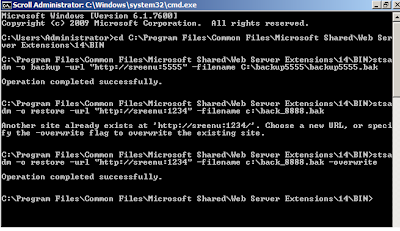
using powershell
PS
C:\Users\Administrator> Backup-SPSite -Identity http://sreenu:5555/ -Path
"c:\backup\file.bak"
PS
C:\Users\Administrator> Restore-SPSite -Identity http://sreenu:4444/ -Path
"c:\backup\file.bak" -Force






