Configure Best Bet in SharePoint 2010 Search
Create a New Keyword
- In your browser, navigate to your home page of your site.
- Click Site Actions, and then click Site Settings.
- In the Site Collection Administration section, click the Search Keywords link.
- In the Manage Keywords page, click the Add Keyword link.
- In the Add Keyword page, in the Keyword Information section, enter tasks into the Keyword Phrase text box.
Create an Associated Best Bet for the Keyword
- In the Add Keyword page, in the Best Bets section, click the Add Best Bet link.
- In the Add Best Bet dialog, enter: https:\\hostaddress/lists/tasks/allitems.aspx in the URL text box
- Enter in Team Tasks in the Title text box.
- Click the OK button, and then click the OK button in the Add Keyword page.
-

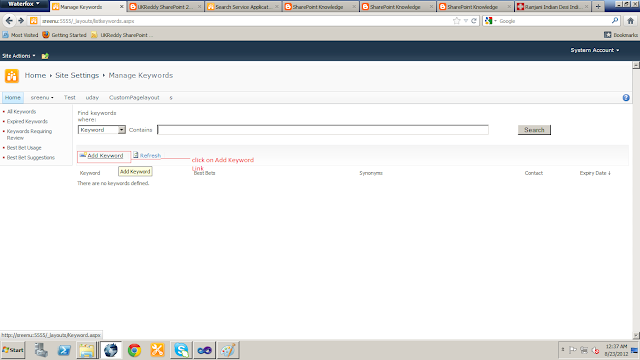
-
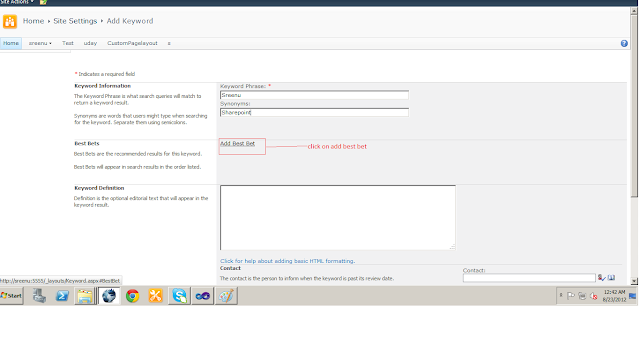

- Enter the word sreenu into the Search text box, and then click the Magnifying Glass to execute a search.
- Observe that sreenuknowledge shows up at the top of the search results with a link to the URL of the page.
-
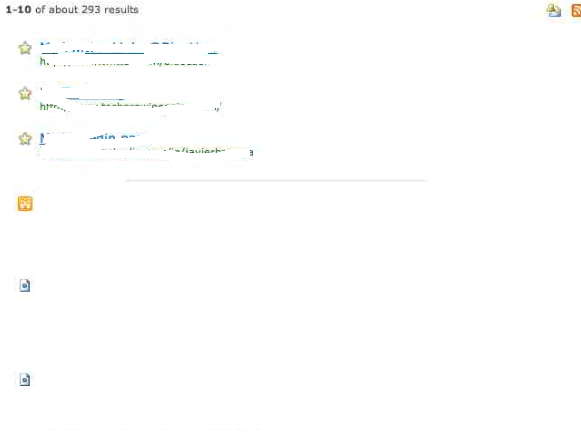
-

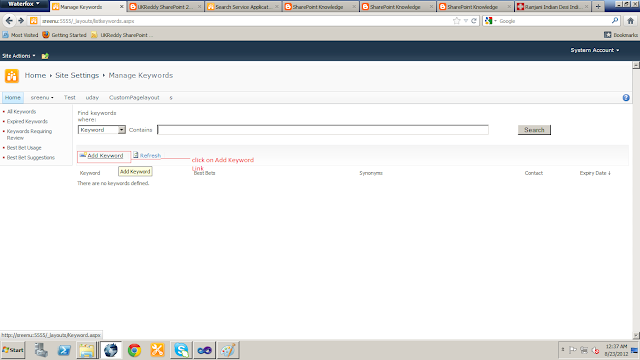
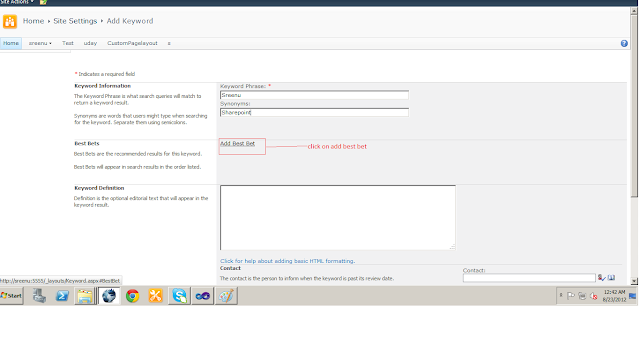

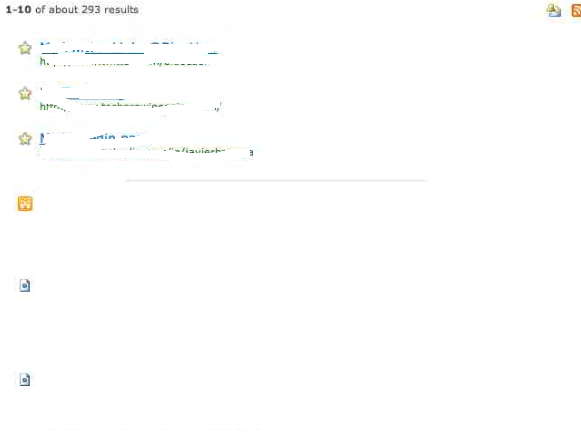
No comments:
Post a Comment